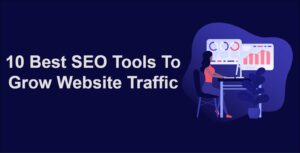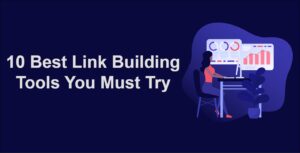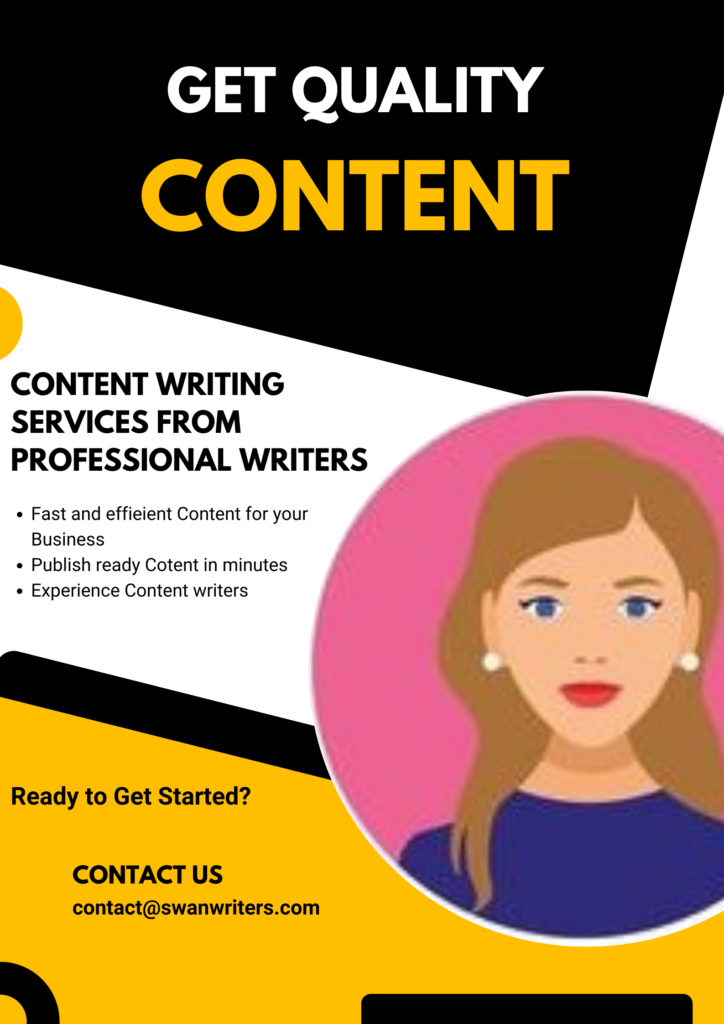Often parents worried about their children’s internet browsing. They always want to stop their children from watching or visiting porn sites.
If you are having kids who are tech-savvy who are spending most of their time on the computer surfing the internet, sometimes they accidentally stumble upon the adult sites that you definitely never want them to see.
It is impossible for any parent to manually monitor their children’s entire session. Therefore you need a solution that works effectively in the background by restricting them by not visiting adult sites when you are not around.
Certainly, there are ways we can block adult content on your window with the following tips.
- If they are using youtube we can switch on the safety mode on so that it blocks all the adult videos on youtube.
- There are programs like NetNanny which monitors the children’s activity on the internet and automatically blocks the content.
- Then you have the slightly geek 127.0.0.1 trick to that helps you block any of the known websites on your computer.
- You can also use OpenDNS server to block an entire category of websites that contain violent or adult content by just changing the DNS entries the web filters are activated automatically and restrict all the adult websites.
Follow these steps for blocking adult content on you computer
- At first, go Control Panel>> Network and Sharing Center
- There you will see Local Area Connection. Click it.
- Then click Properties
- Now you should see Internet Protocol Version 4 (TCP/IPv4). Click it. Then the Properties button will be activated.
- Click Properties. In the next window, you’ve to fill the bottom box of DNS Server. Just click the radio button of Use the following DNS server address: and put the following DNS server address there:
208 . 67 . 222 . 123
208 . 67 . 220 . 123 - Okay, you have done it. Just click Ok and exit. Try to access any porn site. Surely, you won’t able to access or visit any porn/adult sites.
How do you block all adult only material
content on android smartphone?
You can block adult content on smartphone – android in multiple ways
Method 1 – One of simplest way is creating a user account with less than 18.
With this you are instructing google and other apps the you are a child can not access adult content.
Method 2 – Enable Safe search on android
Thanks to Google, Google has the parental control on play store.
Open Play store app
Tap on three lines on top left corner
Corner -> Settings -> parental Controls -> Turn it ON by setting PIN
Method 3 : Click on Settings at Go to bottom right corner
Settings -> search Settings às show in below image

Guide to Parental Control On Windows 10
On Windows 10 you need to login into your Microsoft account to access parental control settings on your computer. This is an update from the previous versions. But it allows you to access across all the devices your child uses.
Log onto Microsoft Family and Review Your Child’s Computer Activity
- Sign in to https://account.microsoft.com/family#/ with your Microsoft account. A link to this page is also available under your Accounts settings (in the Settings app, Accounts > Family & other users).

- Click your child’s name.
- Review and adjust the Activity reporting settings on the main account page for your child. Activity reporting and weekly email reports are on by default. You can uncheck or toggle these settings off and also view your child’s web browsing activity and apps usage on this page.

- Block specific sites or apps your child has previously accessed by clicking the “Block” link next to them. For URL blocking and web browsing reporting to work, your child will need to use Microsoft Edge or Internet Explorer, so you’d have to block Chrome and other browsers if you want these features.

Adjust Parental Control Settings
From here, you can navigate to one of the parental control settings using the drop down box at the top of the page (it currently says “Recent activity”.

Here’s what you can change for web browsing, apps and games, screen time, purchases, and Xbox privacy settings:
Web Browsing Settings
- Toggle inappropriate content blocking off or on. Adult content is blocked by default. You can change that setting if you want here.

- Add URLs for any websites you want to allow your child to always be able to access or always want to block.
Apps, Games & Media Settings
- Allow or don’t allow kids to download mature apps and games. By default, inappropriate apps and games (e.g., mature movies and games) are blocked.

- Select the appropriate age ratings for apps, games, and media from the Windows Store with the age drop-down box.

It can’t get easier than this and there’s no software needed to install through your kids are likely to encounter ads when a site they’re trying to visit gets blocked.
Blocking adult content using a broadband router
If you want to restrict the access to adult content on internet fro all devices, means computers, mobile devices, what all you have to do is turning on parental control on your broad band internet router.
By using this you should be able the filter the content block adult websites for your internet.
Blocking adult content using windows firewall
If you want to block all adult sites and similar content on your windows using firewall and if you don’t want to use any third party application for windows you just need to manually add the sites [the sites which you want to block] to your firewall.
The other way to block content is Using OpenDNS as your DNS server.